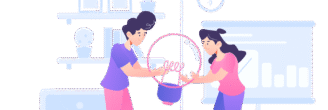✅ What You’ll Need Before Installing WordPress
Before you get started, make sure you have:
-
A domain name (e.g., yoursite.com)
-
A web hosting account (we recommend WordPress-friendly hosts like Bluehost, SiteGround, or Hostinger)
-
Access to your hosting control panel (cPanel) or a WordPress auto-installer
🔧 Method 1: Installing WordPress via One-Click Installer (Recommended for Beginners)
Most hosting providers offer a one-click WordPress installation. Here’s how:
Step 1: Log into Your Hosting Account
Navigate to your hosting dashboard and find “WordPress” or “Website Installer.”
Step 2: Click on the WordPress Installer
Click Install WordPress and choose your domain name from the dropdown.
Step 3: Fill in Website Details
Enter:
-
Site Title
-
Admin Username & Password
-
Admin Email
⚠️ Write down your login credentials!
Step 4: Click Install
That’s it! In a few seconds, WordPress will be installed. You’ll get a link to your login page:
yoursite.com/wp-admin
💻 Method 2: Manual Installation (For Advanced Users)
If you prefer manual setup or your host doesn’t offer a one-click installer:
Step 1: Download WordPress
Go to wordpress.org and download the latest version.
Step 2: Upload to Your Web Server
Use an FTP client (like FileZilla) or your hosting file manager to upload the WordPress files to your public_html folder.
Step 3: Create a Database
In your cPanel:
-
Go to MySQL Databases
-
Create a new database and user
-
Assign the user to the database with All Privileges
Step 4: Run the Installer
Visit your domain in a browser. You’ll see the WordPress setup wizard:
-
Choose language
-
Enter database details
-
Set up site title and admin credentials
Click Install WordPress, and you’re ready to go!
🚪 Logging Into WordPress
Once installed, access your dashboard at:
👉 https://yourdomain.com/wp-admin
Enter the admin username and password you created, and you’ll be taken to the WordPress Dashboard—your site’s control center.
🎉 You Did It!
Congrats! You’ve successfully installed WordPress and are now ready to start customizing your site, choosing a theme, and adding plugins.
🔧 Next Steps
-
Choose a beautiful WordPress theme
-
Install essential plugins (like Yoast SEO, WPForms, or WooCommerce)
-
Start publishing pages and blog posts!
🙋♀️ Need Help?
If you run into any trouble, don’t worry—there are thousands of tutorials, forums, and YouTube videos available to guide you. You can also reach out to your hosting provider’s support team for help.
Want this blog post in Markdown, HTML, or Word format? Let me know!